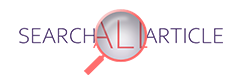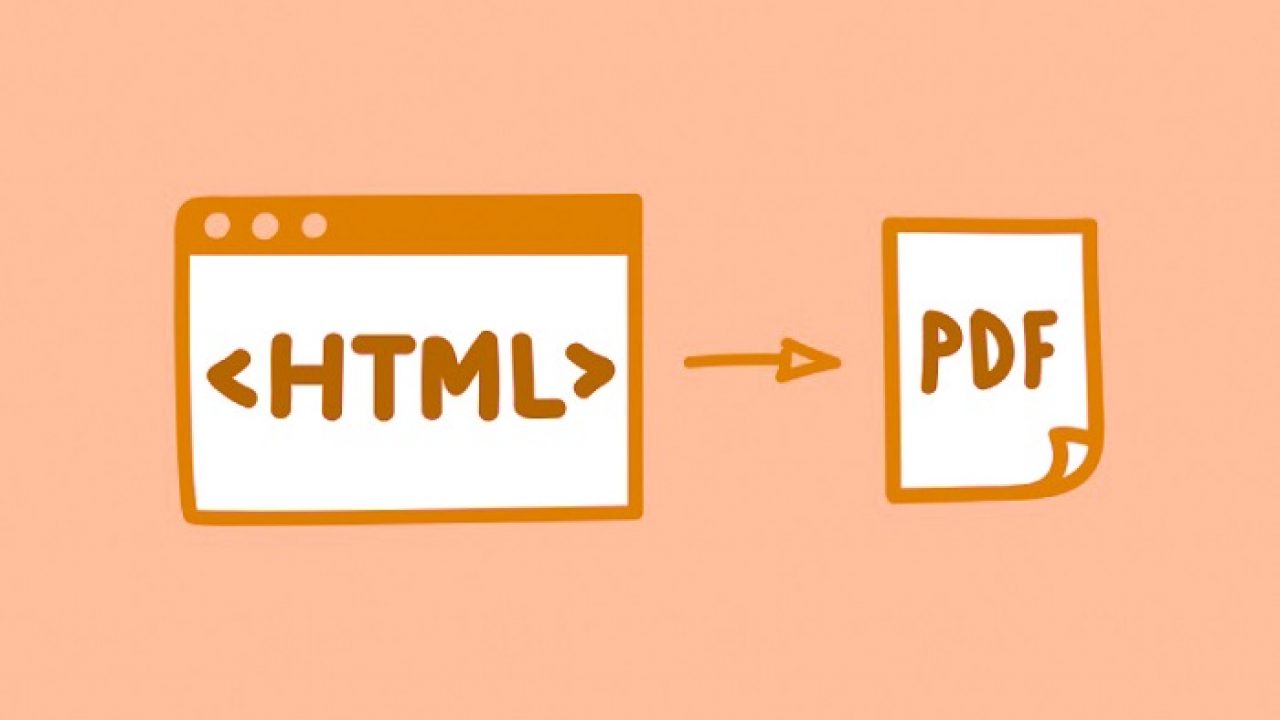Several factors cause constant changes in our daily ways of living. One of the major contributors is the fast technology improvements, especially with our commonly used mobile phones and their contents. If we focus on work-related matters, there are also minor and major changes in the programs we use and the file designs we prefer, depending on everyday needs.
However, files like HTML, Word, and PDF remain one of the most used files as of the current demands. Initially, transforming these files to the portable document format was quite challenging as people lack the proper tools. Fortunately, we now have improvised online websites with PDF tools to make these file conversions accessible and convenient.
Introducing PDFBear: A Complete PDF Converter Tool
If you are looking for the ideal free online PDF converter tool, versatile enough to cater to all of your conversion needs, then PDFBear is the one for you. We will focus on how to convert HTML to PDF and Word documents, too. But for your information, PDFBear can also convert other file formats like Excel, JPG, PowerPoint, PNG, and PDF/A.
PDFBear’s converter tool is fast and reliable; it also works in a double capacity as it allows you to convert from PDF and convert to PDF. The conversion process takes less than a minute, and your files are kept safe and sound from any unwanted user with its tight security systems. It also has more functions to offer for PDFs such as merge, split, compress, and many more.
How to Convert HTML to PDF
Gone are the days of time-consuming and challenging HTML to PDF conversions. With PDFBear, you can do it all in an instant! Security is also one of the top priorities of people wanting to change their HTML to PDF. Converting to PDF also means you can add password security to your documents.
- To convert your HTML to PDF, go to PDFBear’s home page and click “HTML to PDF” on your preferred browser. We suggest you use Edge, Chrome, or Safari for this one.
- Copy your webpage’s link and paste it on PDFBear’s converter box. It will first load as it uploads the webpage to PDFBear, then another quick loading as it converts to PDF.
- With just a few steps, you now have converted your HTML to PDF! Copy the PDF’s URL for faster sharing through your social media accounts; you can also download it directly to your preferred location.
Word to PDF Conversion
Although Word files are vastly used in the corporate industry for multiple purposes, their usual construct is PDF when transmitted to other users. Documents in PDF are way easier to print and share, especially that it does not cause MS program version complications resulting in text fonts and pattern disarrangements. This is the easiest solution for Word documents.
Aside from document content uniformity, PDFs also work on almost all operating systems. If you are working on an MS Word document and sent it to an iOS user, your file would most likely end up differently. To convert to PDF, you can drag your Word file to the PDFBear converter tool and save it right away to your Google drive or computer disk.
Takeaway
PDFBear also signifies professionalism. You will notice their home page being simple, because that’s how electronic files should be. You need not be fancy or complicated to handle; PDFs and our corporate records must be intact and managed well. PDFBear is straightforward, without fuss, and its safety and efficiency are beyond expectations. So try it out for your PDF needs!